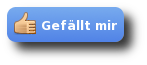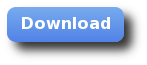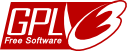NumericalChameleon
the professional unit converter • Free Software • > 6000 units • for Linux, macOS and Windows
Without Installation (portable)
Portable applications have some advantages from a mobility point of view: you don't need to install them and you can carry both the application and the program data with you on an USB flash drive for example.Program on an USB flash drive, the JRE from the system
Download nc-2.0.0.zip and extract the file using your preferred unzip-application to a new folder.Hint: Since Windows XP you can have a look into a .zip file using the Windows-Explorer, however that view is just virtual, i. e. the files are being listet by the Windows-Explorer, but they are not extracted. The files can be extracted by selecting all files and moving the files to a new folder. Alternatively you can use a different unzip program such as the free 7-zip.
In order to read and save the user properties in the program folder and not in the user folder, call nc-portable.jar rather than nc.jar.
| Execute in <myapp>/bin | User Properties are stored ... |
| nc.jar | on GNU/Linux and Unix in the
home directory called$HOME/.NumericalChameleonon Windows in the user directory called %USERPROFILE%\.NumericalChameleon |
nc-portable.jar |
in the applicatoin folder<myapp>/bin/.NumericalChameleon |
By default, the JRE on the computer system is used. The usage of a JRE on the system has significant performance advantages, however it requires a pre-installed JRE on the system. If you don't have a JRE installed yet, please get one for free from java.com.
Both program and JRE on an USB flash drive
If you want to load not only the program, but also the JRE from your external device, such as an USB flash drive, it is required to copy both the program and the JRE on the external device and to launch the actual program using the JRE which has been stored on the device. Dependend on the data transfer speed between host computer and external device, it could cause a decrease in performance, because not only the program, but also the JRE must be tranferred from the USB-Stick to the memory of the computer. Anyway, if you have the requirement to load the NC using that route, you can download the bundle which has been provided here. Please just extract the .zip file and copy the content on an (preferable empty) USB flash drive. Launch the executable that is suitable for your operating system.| Operating System | Execute |
| Windows, 32 bit, x86 | launchers\windows\nc-portable.exe |
| Windows, 64 bit, x86-64 | launchers\windows_x64\nc-portable.exe |
| Linux, 32 bit, x86 | launchers/linux/nc-portable |
| Linux, 64 bit, x86-64 | launchers/linux_x64/nc-portable |
| Mac OS X 64 bit, x86-64 | launchers/mac_os_x_x64/nc-portable |
| Solaris x86, 32 bit, x86-64 | launchers/solaris/nc-portable |
| Solaris, 64 bit, x86-64 | launchers/solaris_x64/nc-portable |
Notes:
Since the JREs on an external device cannot be updated automatically, you should update the JREs manually from time to time. The actual JREs for the operating systems are stored in a subfolder with a prefix called "jre".
If your external device is a FAT-32 formatted volume and the mount options for the partition don't allow executing scripts and binaries (for example if
the showexec mount option flag is set) you can start the script on the command line by entering "bash nc-portable".
Highlights
Tutorials
The Team
The founder of this project is Johann N. Löfflmann from Germany. Since 2001 he has been working with talented people all around the world in order to improve the NumericalChameleon, and learning new areas of knowledge. The list of contributors can always be found in the latest download package and in the copyright section.