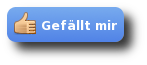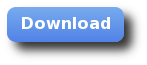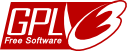NumericalChameleon
the professional unit converter • Free Software • > 6000 units • for Linux, macOS and Windows
Tutorials ➜ Installation ➜ Windows
Installation on Windows
for Windows 2000, Windows Server 2003, Windows Server 2008 (32 and 64 bit), Windows XP (32 and 64 bit), Windows Vista (32 and 64 bit), Windows 7 (32 and 64 bit), Windows 8.x (32 und 64 bit), Windows Server 2012 (64 bit) and Windows 10 (32 und 64 bit).Note: it is recommended to deinstall any older NumericalChameleons.
The NumericalChameleon Installer for Windows requires administrator permissions. The installer copies all required files to the folder that you have specified during the installation process. The installer creates menu items to the start menu and it creates an launch icon on your desktop, it adds the NumericalChameleon to the software list on Windows and it creates an uninstaller which you can use to remove the software from your system again whenever you want.
Start the installer with administrator permissions.
Note for Windows XP users
If you are working under Windows XP with non-admin rights, you can run the installer with administrator permissions. Just click with the right mouse button on the .exe-file and select "Run as" from the context menu.
Note für Windows Vista, Windows 7 and Windows 8 users
If you want to install the program on Windows Vista, Windows 7 or Windows 8 you has to allow the installer to access your computer at the User Account Control (UAC). Click on the Yes button.
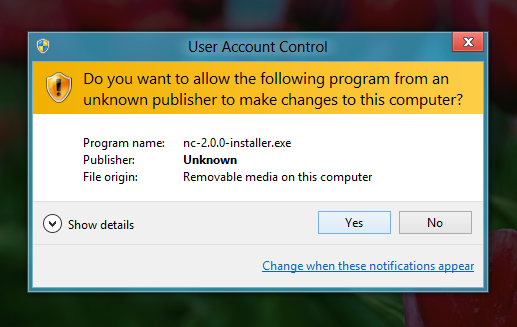
The User Account Control from Windows 8 (Preview) while installing the nc-2.0.0-installer.exe.
Note for Windows 64 bit users
The installer suggests the program folder which is normally used for 64 bit programs on Windows x64. If you have run the 32 bit installer on x64, you can still start the NC with a 64 bit JRE later if you want to do that.
If the installer has been started, you will see the welcome window, click Next:
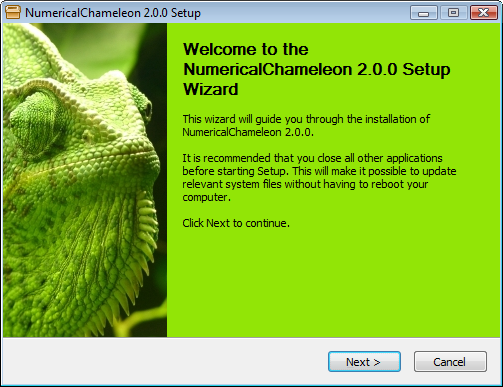
Just accept the license, click on "I agree":
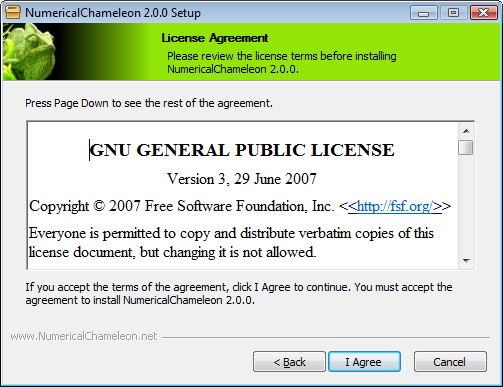
Select the target install location and click Next:
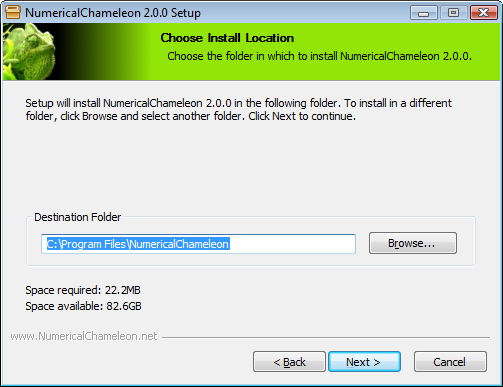
Select the Start Menu Folder and click on Install:
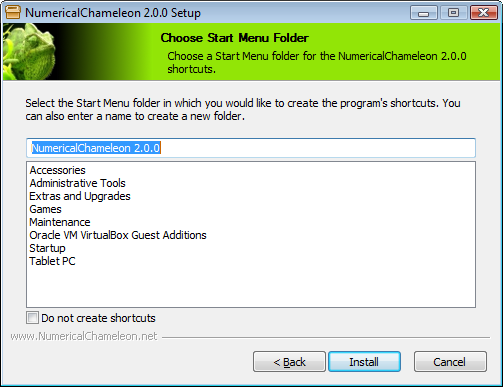
All files will be installed to the folder that you have selected earlier and it will be registered in the Windows registry so that you can deinstall it residue-free if you want to do that:
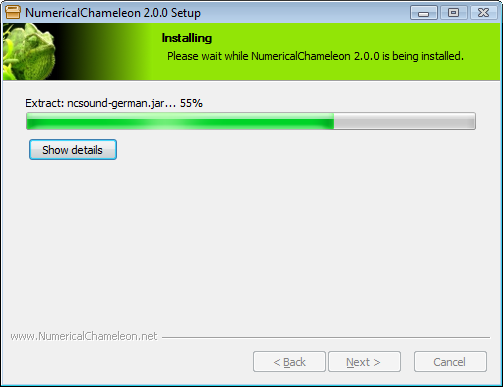
If the installation is done, you should see this success screen:
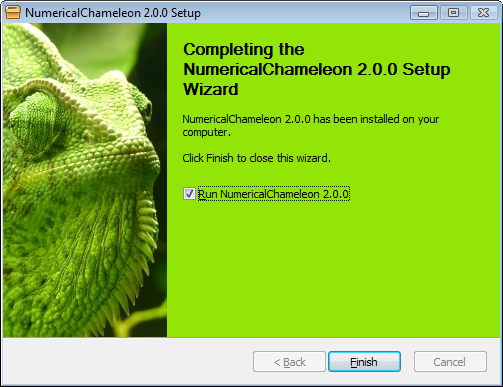
Note: The installer runs with admin permissions. The execution of the program at this point will start the instaled application also with the permissions of the admin. De-select the check box called "execute NumericalChameleon 2.0.0", if you don't want to do that and start the NumericalChameleon manually. Click on "Finish" in order to quit the installer.
Highlights
Tutorials
The Team
The founder of this project is Johann N. Löfflmann from Germany. Since 2001 he has been working with talented people all around the world in order to improve the NumericalChameleon, and learning new areas of knowledge. The list of contributors can always be found in the latest download package and in the copyright section.